Electronic Transfer Inc.
Helping merchants with Credit Card Processing since 1989
Our Services
Increase Sales - Accept Credit Cards
SUBMIT NOW
Learn how you can lower your credit card processing fees!
Over 30 Years
Helping all business types while maintaining an A+ BBB rating. Most business types approved.
WE ARE PROUD OF OUR TRUST PILOT 5 STAR REVIEWS



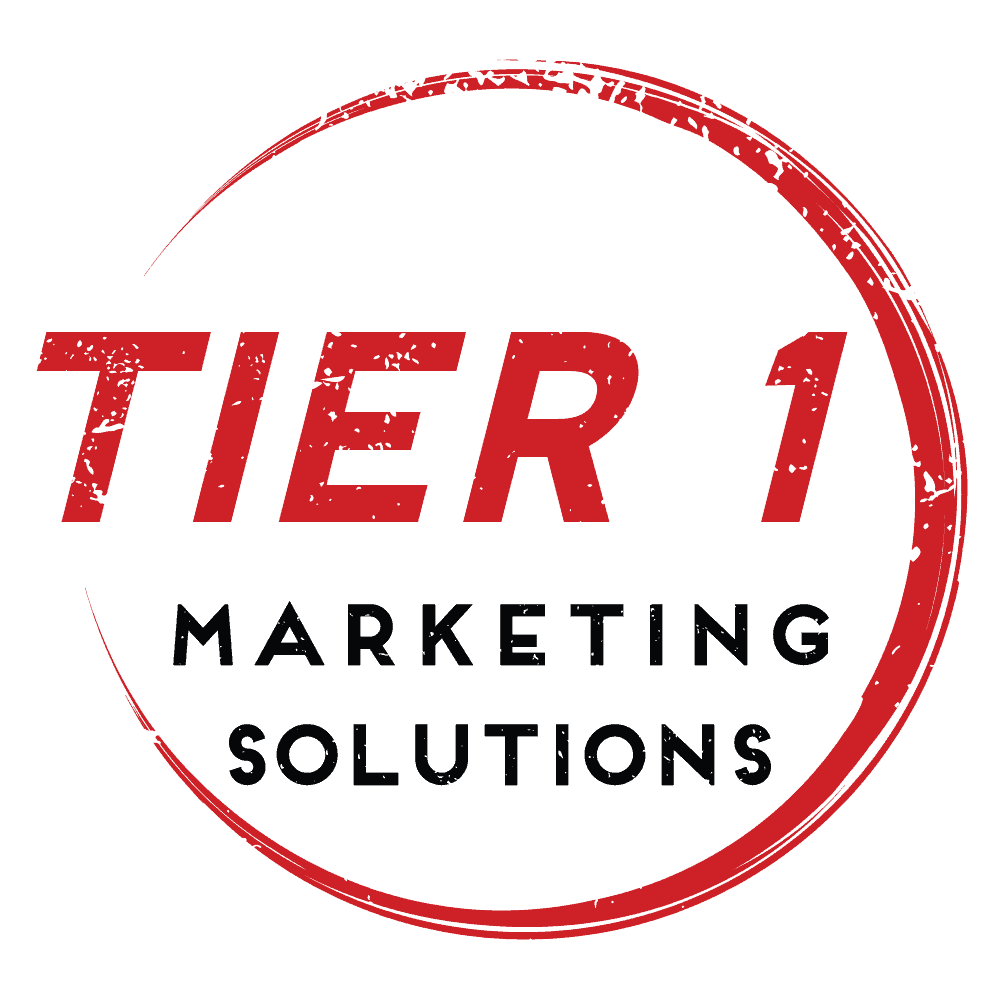
Increase Sales - Accept Credit Cards
Our Products
FFL-Friendly merchant services
We approve FFL Dealers nationwide. Our secure payment gateway is approved on the checkout page of a major Auction Site. 98% Approved!
Simple mobile payments
We offer Mobile Merchants a chip card reader that works with your Android or iPhone’s Bluetooth connection. It’s perfect for sales in the field.
High risk merchant accounts
Our payment gateways provide sophisticated risk management solutions allowing us to approve most legal businesses.
Ready for WordPress & WooCommerce
Easily get set up in minutes using WooCommerce, one of the most popular and powerful online store systems, with our free payment gateway plugin!
Online Credit Card Processing
We’ve set up thousands of merchant accounts since 1989. Low Rates! Quick Approval! A+ BBB Rating. Best Customer Service Anywhere!
Merchant Accounts
It is a must for every organization to have an Internet Merchant Account to Accept Payments. Retail, Internet, Mobile & Mail-Phone Order



